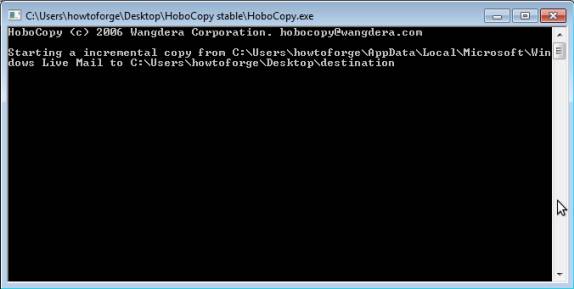HoboCopy is a commandline program that lets you copy large amounts of data in a comparatively short time to other copy functions. However, the clue is that it takes a snapshot of the file system before copying, making it possible to copy files that are being used without having to close them or end processes. It can be downloaded here:
https://github.com/candera/hobocopy/downloads
Extract the files to any directory (preferably one that is easy to access). To use it, open a Command Prompt (or cmd on Windows XP) and direct it to the directory where you have extracted the Hobocopy files to by using the cd (change directory) command. In my case, I have extracted the files onto a folder on my Desktop (the directory must be specified in double quotes if a space character was used in any of the folders' names):
cd "C:\Users\howtoforge\Desktop\HoboCopy stable"
This is necessary if you want to run HoboCopy because it is only running through a command prompt and the command prompt cannot start it without knowing where it is located. If you doubleclicked on the HoboCopy icon in the explorer, it would only blink up for a split-second and vanish after that, and if you started it with the command without directing the prompt to its location it would only give you:
C:\Users\howtoforge>hobocopy
'hobocopy' is not recognized as an internal or external command,
operable program or batch file.
C:\Users\howtoforge>
The basic structure of the command looks like this: hobocopy "C:\source\directory" "C:\destination\directory"
However there are a lot of useful extra options available, as for example incremental copying, meaning it only copies the files that are new to the destination folder. A full list of options can be found here (scroll down to the USAGE section):
https://github.com/candera/hobocopy/
As example of how to use HoboCopy I am going to show you how to copy your Windows Live Mail folder to another directory to back it up (backups usually only make sense on different partitions or external hard drives, but for demonstrational purposes I am going to copy it to a folder on the same hard drive).
The Windows Live Mail folder on Windows 7 is located in "C:\Users\howtoforge\AppData\Local\Microsoft\Windows Live Mail" (the AppData folder is hidden, you may have to make it visible through the folder options in the Control Panel first). Open up a command prompt and direct it to the location of your HoboCopy file with the cd command as shown above. I want to do an incremental (includes a statefile, as said in the usage section of the project page), recursive copy of the folder, meaning that it only copies the files that are new to the destination folder and includes all subdirectories of the chosen folder, not just the files. To accomplish that, my command has to be this:
hobocopy /statefile=state.txt /incremental /recursive "C:\Users\howtoforge\AppData\Local\Microsoft\Windows Live Mail" "C:\Users\howtoforge\Desktop\destination"
The post Back up Files on Windows with HoboCopy appeared first on FAQforge.